How To Print To An Envelope Format From Windows Computer
hi, i want to teach you how you can print to an envelope using windows 7 and wordpad. i have windows 7 on my pc and it comes with wordpad [1535], Last Updated: Tue Feb 07, 2023
wallpaperama
Tue Feb 23, 2010
4 Comments
2969 Visits
To user your printer to print TO and FROM recipients follow these instructions.
Your letters will look professional and clean.
Wordpad it a simple text editor that comes free with all windows computers.
- Open a blank wordpad ( you can find Wordpad under Start > All Programs > Accessories OR simply type wordpad in the search bar)
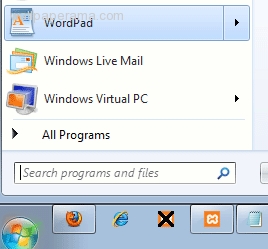
- In the blank documnet, right-click your mouse and select Paragraph.
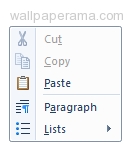
- In the Paragraph settings, uncheck where it says : 'Add 10pt space after paragraphs' ALSO select 1.00 for Line Spacing, then Click OK
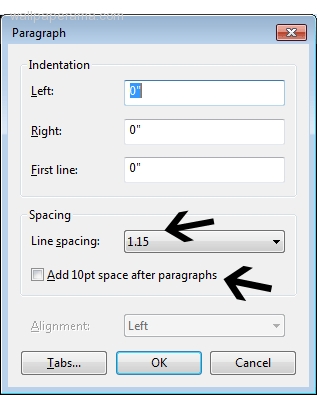
- In the document, use the first three lines for the 'From' section and write the senders information. for example:
John Doe 123 Any Street Any City, CA 90210
- Next, leave 3 lines between the from and to recipients - hit Enter on your keyboard four times 5. Now hit the tab key on your keyboard 7 times and write the name of the person you are sending the letter to. repeat the tabs to enter the street and city information, for example copy and paste this because it has the tabs already set for you.
Mary Anne Smith 451 Name Street City, CA 90210
- Ok, now that you have the from and to information you need to setup your printer 7. click on the 'Print Preview' button
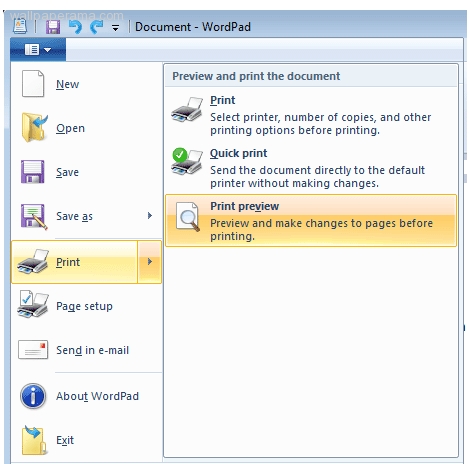
- Click on the 'Page Setup' button
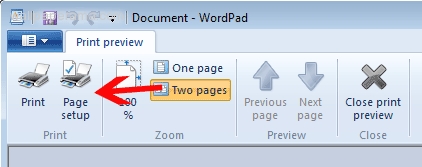
- in the Paper section, change the select Size to 'Envelope#10 4.1x9.5in.' AND Under the Orientation section. Select 'Landscape' and click OK
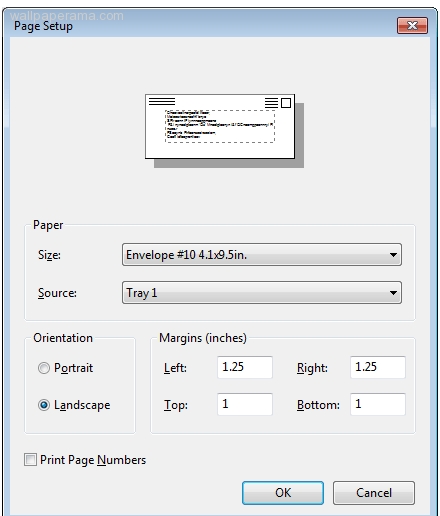
- Click on the 'Two Page' button so you can see how it goint to look. then hit the print button
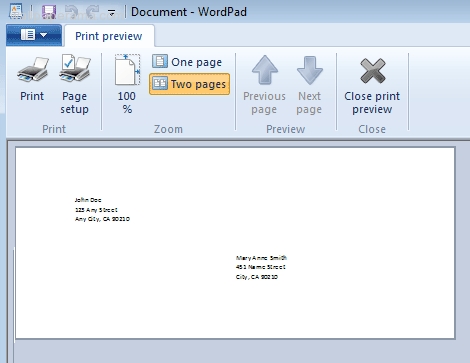
- Done
IMPORTANT NOTE: Be sure to load the envelope in your printer correctly. read the printer how the envelope should be loaded. usually you will see an envelope icon on your printer where you load the paper to properly set it up prior to printing the envelope with the address
hugh (United States)
Tue Jun 23, 2020
the instructions were made simple thanks
hugh (United States)
Tue Jun 23, 2020
the instructions were very easily understood great!
kathy (United States)
Mon Aug 01, 2022
i struggled to print an envelope in wordpad before finding this info thank you so much!!! it finally worked
Liz
Fri Dec 23, 2016
These are perfect instructions. Thanks
Larry
Fri May 29, 2015
I found your web site. Great information. I followed your instructions. On the envelope size I see DL envelope size 4.3 x 8.7. Is this the same size?