How To Partition Hard Drive For New Installation Part 2
6. on step six we will setup our partition to install a new fresh install of windows xp. after you have agreed to the EULA, you will see a the partitioning screen. to continue our tutorial, i will be installing a fresh new installation of windows xp, so i need to delete all the current partitioning in my hard drive.
Windows XP Professional Setup The following list shows the existing partitions and Use the UP and DOWN ARROW keys to select an item in the list.
10237 MB Disk 0 at Id 0 on bus 0 on atapi[MBR]
|
| F8=I agree ESC=I do not agreee PAGE DOWN= Next Page |
WARNING!!!! - if you continue on the next step you will lose all your data and will not be able to get it back. so continue if you are sure all the data in your computer can be deleted.
so as the instructions say, im going to delete my paritions so i select [Windows 2000 <NTFS>] then i press D
7. now im going to press L to delete this partition
Windows XP Professional Setup You asked Setup to delete the partition C: Partition [Windows 2000]
|
| L=Delete ESC=Cancel |
8. now that you have deleted all your partitions in your hard drive, you can proceed with the next step. as you can see from my snapshot below. i have one unpartitioned space. so this is where im going to install my new installation of windows XP:
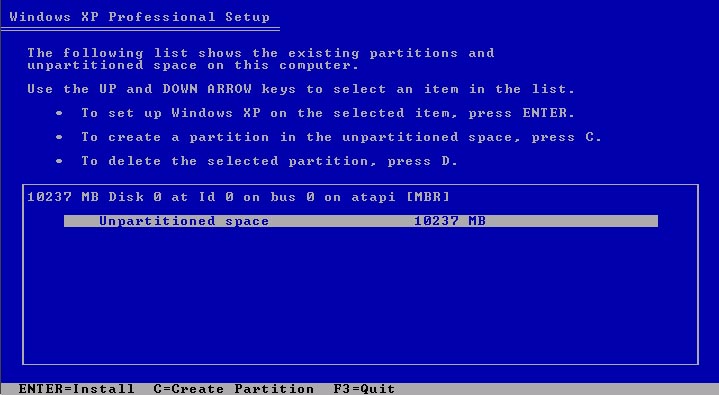
9. now select the unpartitioned and press ENTER
10. now select: format the partition using the NTFS file system <Quick> and press ENTER
Windows XP Professional Setup A new partition for Windows XP has been created on 10237 MB Disk 0 at 0 on bus 0 on atapi [MBR] This partition must now be formatted. From the list below, select a file system for the new partition. If you want to select a different partition for Windows XP, format the partition using the NTFS file system <Quick>
|
| ENTER=Continue ESC=Cancel |
10. after you pressed ENTER, you will see setup will start to format your hardrive to make it ready to install windows xp
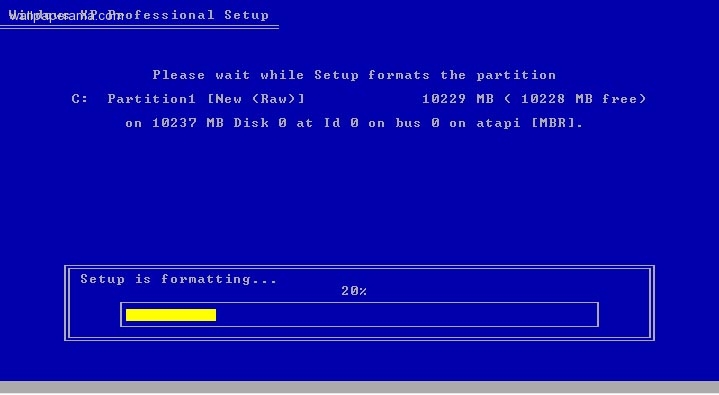
11. after the formating has completed, you will see that the setup program will start to copy the windows files in your computer..
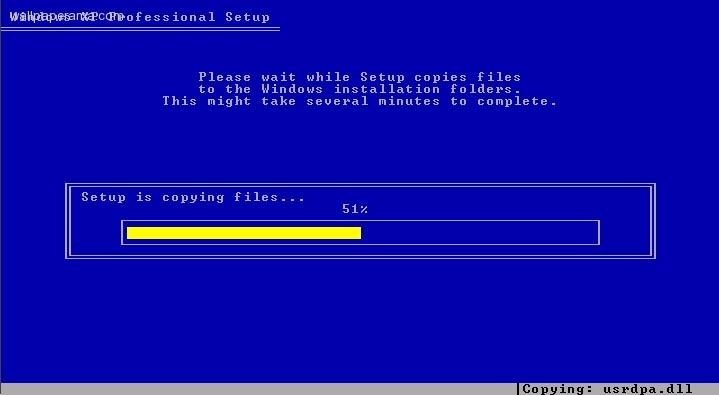
12. after all the files have been copied. you will see a message and your computer will reboot. MAKE SURE WHEN IT REBOOTS, IT DOES NOT REBOOT FROM CD
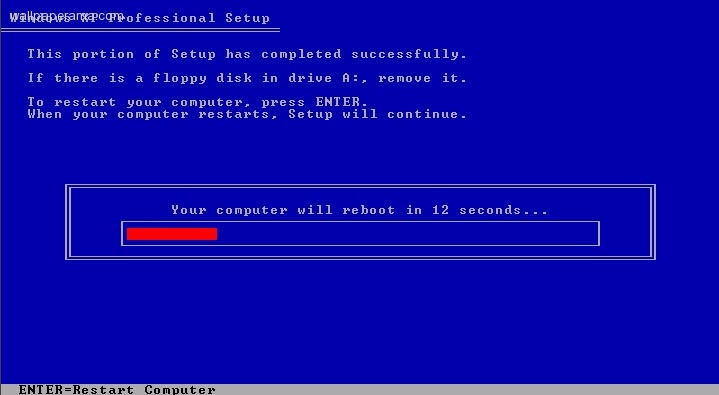
Next step continue with installation
https://www.wallpaperama.com/forums/how-to-partition-hard-drive-for-new-installation-t6256.html