Installing Sun Opensolaris Tutorial Step By Step With Pictures
This Page Contains information about Installing Sun Opensolaris Tutorial Step By Step With Pictures By wallpaperama in category Tutorial And Guides with 5 Replies. [1446], Last Updated: Sat May 18, 2024
wallpaperama
Tue Aug 12, 2008
5 Comments
2501 Visits
if you followed the previous page, go ahead a continue with step 9 for the OpenSolaris installer
how to install solaris, step 1
9. click Nexton the welcome screen
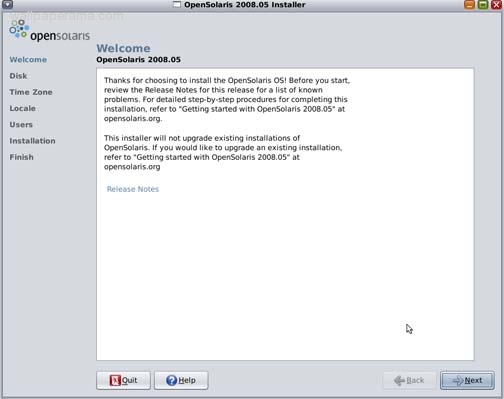
10. now its time to select your partition, here i select the default: USE THE WHOLE DISK, then click Next
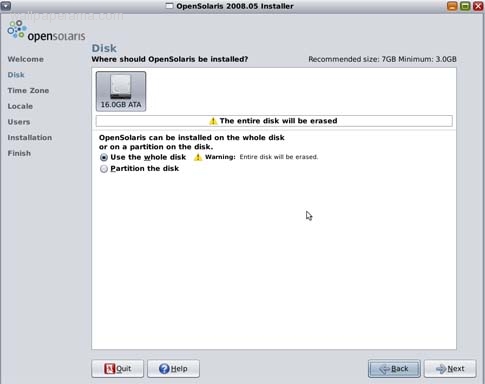
11. now select your time zone and location, then click Next when you are done
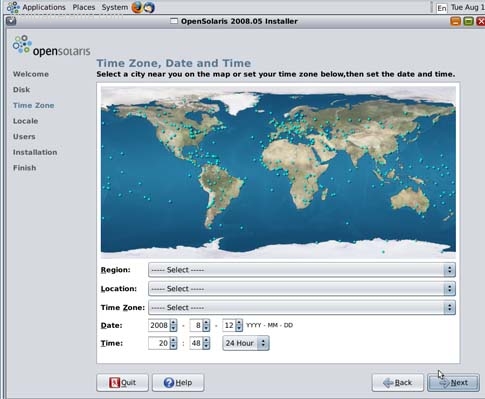
12. now select your locale and click Next:
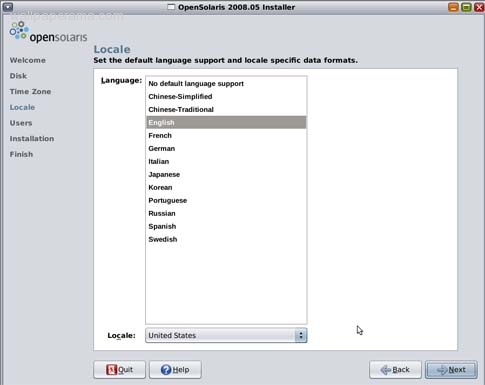
13. now its time to enter your root (admin) password. also, you need to create a user and its passoword. its always a good idea to create a user for yourself, other than root. after you have created the user, click Next:
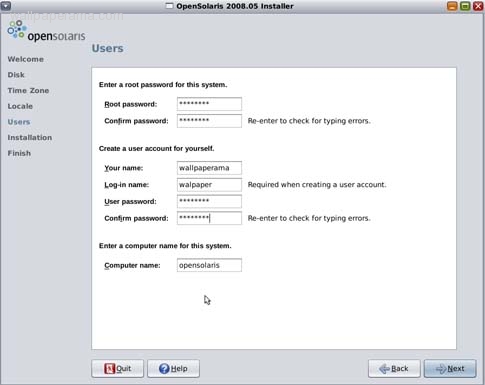
14. Completion, after a while (mine took about 30 minutes to complete) the installer will complete, then click on the Reboot button to restart your virtualbox.
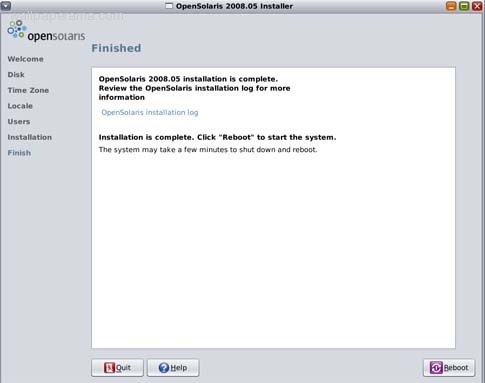
15. once it reboots, login as your username and password you created during the installation.. thats it, you're done. you can now login to your new solaris desktop with firefox. COOL. thanks for www.webune.com for their support on this tutorial.
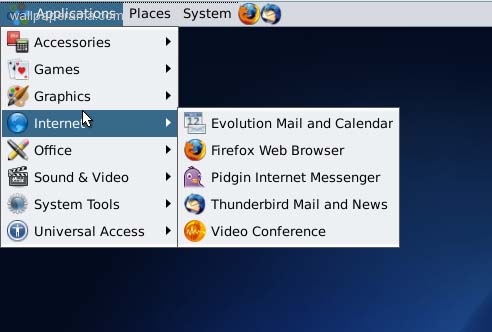
how to install solaris, step 1
9. click Nexton the welcome screen
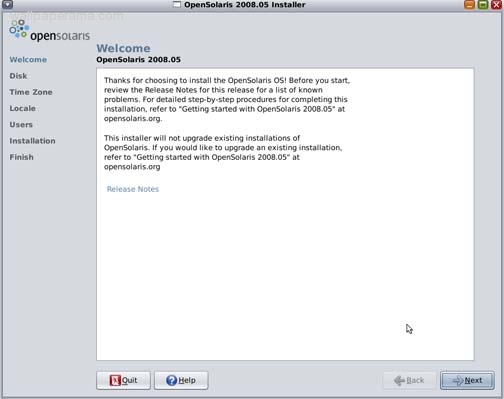
10. now its time to select your partition, here i select the default: USE THE WHOLE DISK, then click Next
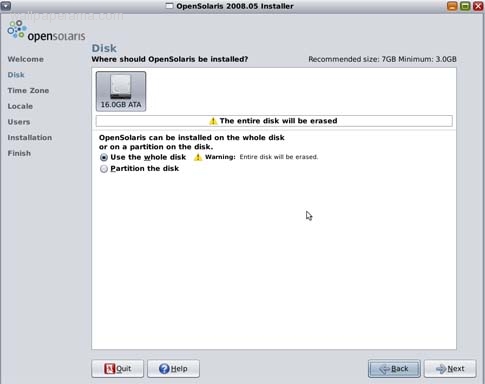
11. now select your time zone and location, then click Next when you are done
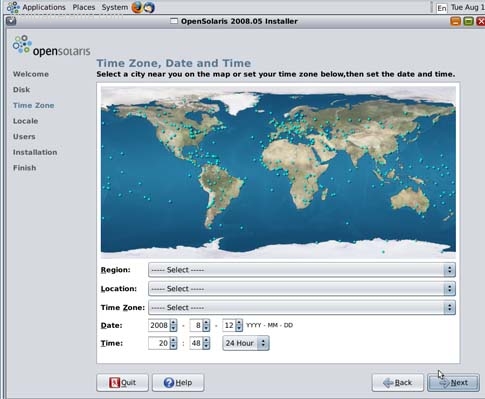
12. now select your locale and click Next:
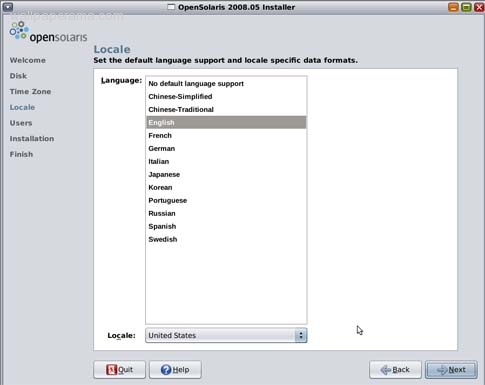
13. now its time to enter your root (admin) password. also, you need to create a user and its passoword. its always a good idea to create a user for yourself, other than root. after you have created the user, click Next:
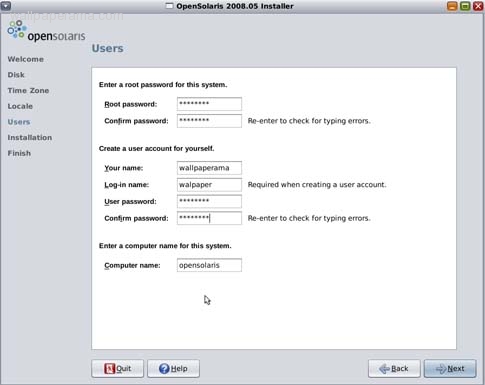
14. Completion, after a while (mine took about 30 minutes to complete) the installer will complete, then click on the Reboot button to restart your virtualbox.
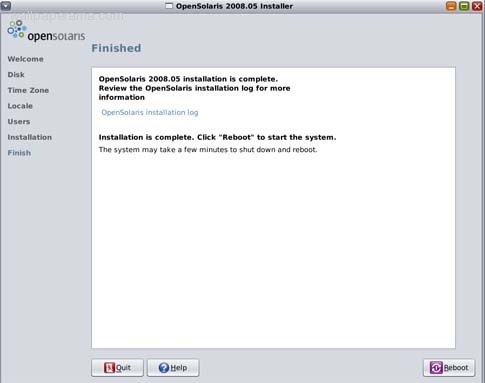
15. once it reboots, login as your username and password you created during the installation.. thats it, you're done. you can now login to your new solaris desktop with firefox. COOL. thanks for www.webune.com for their support on this tutorial.
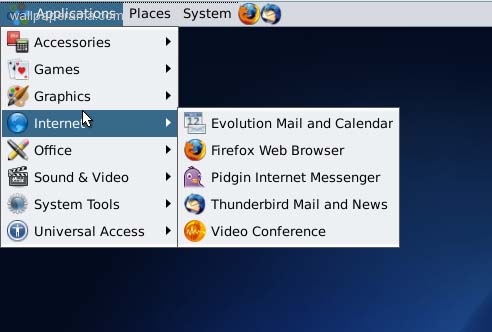
bishwas
Tue Feb 16, 2010
bishwas
thank you man this really help me great job and i am enjoying opensalaris
bharat
Sat Jul 31, 2010
i cant install. plz help me.
mail me bharatgohil - at - in dot com
my name bharat
how to install. and how i remove my windows seven.
shaz
Sat Mar 14, 2009
thanks a lot for giving this information.i want to know what are the requirements for opensolaris.will this work on 512 mb ram??.i hav two os on my pc.i wish to install opensolaris.will it affect my system speed.when ever i click on install opensolaris on the desktop.it takes lot of time to open will u help me.contact through my email
https://www.wallpaperama.com/forums/installing-sun-opensolaris-tutorial-t6269.html
https://www.wallpaperama.com/forums/installing-sun-opensolaris-tutorial-t6269.html
Jozef
Thu Jan 22, 2009
Hi this is jozef.
I am newbie in OpenSolaris.
I think that this tutorial is great; however; I would like to get more info about OpenSolaris.
Can anybody or somebody is able to help me.
Big thanks in advance.
I am newbie in OpenSolaris.
I think that this tutorial is great; however; I would like to get more info about OpenSolaris.
Can anybody or somebody is able to help me.
Big thanks in advance.
bandu
Wed Nov 19, 2008
i have windows xp on my pc and want to install open solaris v 2008.05. i want both os on system. i read this installation guide but didnt get virtualbox concept. it is required during the installation. i have receved opensolaris cd from sun microsystems that i ordered it.